Installing the Outlook Plugin
June 22, 2020
Step 1
Close the Microsoft Outlook application.
Step 2
Download the nVX Outlook Plugin using this link: https://tvxprodcertdistrostnd001.z14.web.core.windows.net/setup.exe
Please note: A temporary security warning, ‘Setup.exe is not commonly downloaded and may be dangerous” will appear upon download. Despite the warning, the plugin is safe to download. Select KEEP after download is complete.
Step 3
Complete the plugin installation directions as prompted.
Step 4
Reopen your Microsoft Outlook desktop application.
Step 5
Enter your unique organization domain in the TetraVX Meeting window that appears inside your Outlook application. This URL is most commonly “domain”.tetravx.com, where “domain” is equal to your company’s name or an abbreviated version of it. Click ‘Next’.
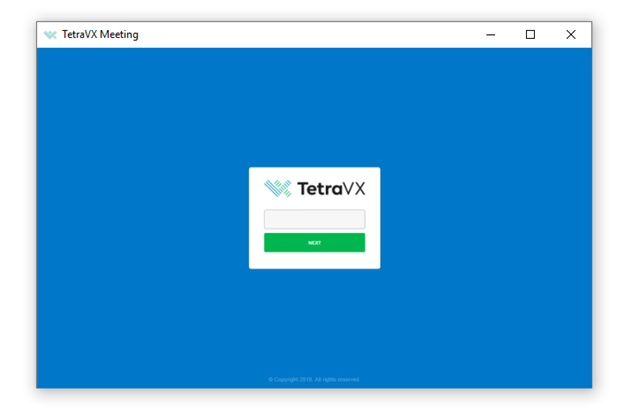
Step 6
Enter your unique user login details in the TetraVX Meeting window. Click ‘Log In with TetraVX’.
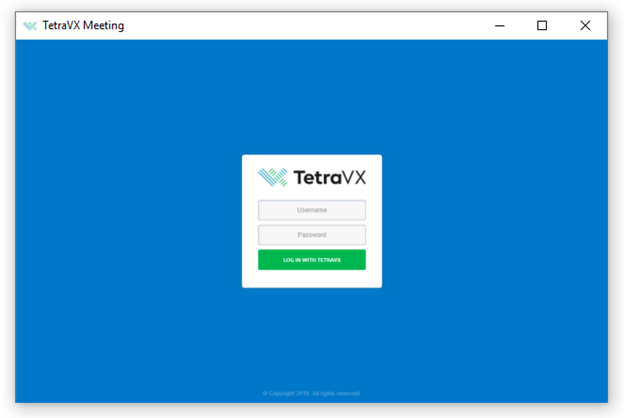
Step 7
Create a ‘New Meeting’ in Outlook. Upon creating the new meeting, confirm that ‘Add TetraVX Meeting’ icon appears in the ‘Meeting’ pane of your outlook window.
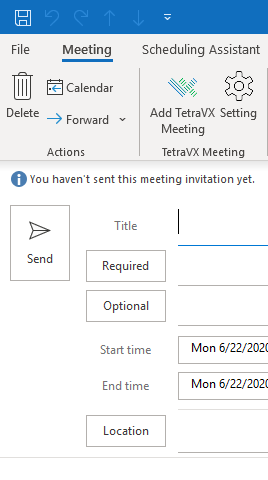
0 Comments