Access Your Voicemail
April 14, 2020
Accessing Voicemail from the User Portal
- Navigate to the Calls Icon on the left.

- Click on the Voicemail tab next to Contacts

- Your voicemails will be listed in order of the date you received them, with the most recent voicemails being closest to the top. From this list of voicemails you can:
- Listen to Voicemail: Click on the play button,
 to play the voicemail
to play the voicemail - Callback: Click on the phone icon,
 to call the number back
to call the number back - Delete: Click on the trash icon,
 to call the number back
to call the number back
Note: You can also dial into the voicemail system by clicking on the voicemail button in the number pad
Accessing Voicemail from your IP Phone
To access your voicemail from the IP Phone registered to your extension, simply dial *97.
Accessing Voicemail from any IP Phone
To access your voicemail from an IP Phone that is not registered to your extension:
- Dial *98 and press send
- Enter your extension and then press #
- Enter your password and then press #
Advanced Voicemail Options for IP Phones
| Press 5 | To open advanced voicemail options |
| Press 1 | RECORD A GREETING Step 1: Choose which greeting to record, 1-9 Step 2: Record your greeting Step 3: Press 1 to listen to your recording, Press 2 to save, Press 3 to re-record |
| Press 2 | CHOOSE GREETING To choose your greeting, press 2 and select greeting 1-9. |
| Press 3 | RECORD NAME Step 1: Record your name Step 2: Press 1 to listen to your recording, Press 2 to save, Press 3 to re-record |
| Press 6 | CHANGE YOUR VOICEMAIL PASSWORD Step 1: Enter your new password Step 2: Wait to hear password confirmation. After confirmed, call will automatically end. |
| Press 0 | To return to the main voicemail menu |
0 Comments