Manage Audio in Meetings
April 27, 2020
Meeting participants will be prompted with Join Audio options upon Joining a Meeting. However, participants can manage meeting Audio at anytime.
Joining Audio
To join audio after a meeting has begun, select the Join Audio icon from the top right of the Meetings window to open the dropdown selections.
- Call Using Phone: Use an external device to dial-in to the conference bridge
- If Phone is selected, dial-in incormation including dial-in country name, dial-in phone number, Meeting ID, and participant number will be provided. If multiple countries are available for your organization, the dial-in country can be changed, automatically adjusting the dial-in phone number.
- Call Using Internet Audio: Use internet audio to connect to the conference bridge
Mute and Unmute Audio
After meeting audio has been joined, a Mute icon will be made available where the previous Join Audio icon was. To mute and unmute audio, click the Mute icon.
Manage Audio Options
Click the dropdown arrow next to the Mute/Unmute icon. From the dropdown, select Audio Options. An Audio Options window will appear. Select from the available Speakers and Microphones. This window will also provide a level test that audio is being captured correctly. After selecting the desired devices, click the X icon to exit the Audio Options window.
Leave Audio Mid-Meeting
Click the dropdown arrow next to the Mute/Unmute icon. From the dropdown, select Leave Audio.