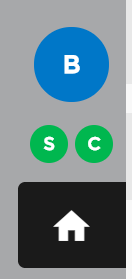This article will walk you through how to login to the nVX User Portal where you can access WebRTC features, messaging, settings and more.
System Requirements
The nVX User Portal should be accessed via Google Chrome™ (TetraVX supports the most recent stable version; note that Google Chrome applies updates automatically).
User Login
Step 1: Open a Google Chrome browser window.
Step 2: Enter your organization’s unique URL for the domain you are accessing. (https://”domain”.tetravx.com)
Step 3: Click on “Log in with Single Sign On” if using SSO, or click on “Log in with TetraVX” if using a local account
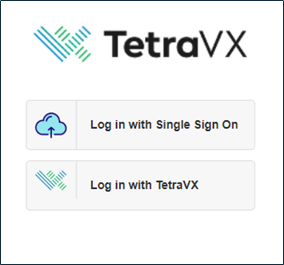
Step 4: Enter credentials and click on the “Log in with TetraVX” button.
Step 5: If you are configured as an admin, logging will take you to the admin portal. You will then need to click on the Web Phone at the top.
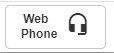
Registration Verification
Once logged into the portal, you will see two icons at the top left of the screen, identified by “S” and “C”. Verify that the icons are green to ensure registration.