Users can send and receive SMS messages via the User Dashboard.
Start an SMS Message
Step 1
Select the Messaging icon from the navigation panels located on the left side of your User Dashboard
Step 2
Click Start Chat.
Step 3
In the To: field, enter the Extension or 10-Digit Mobile Number you would like to contact.
Step 4
Draft your message in the text field. You can identify this field by the text Start typing your message here.
Step 5
Once your message is complete, select the Send icon.
Receiving an SMS Message
Toggling Between SMS Messages
You can toggle between SMS Messages at any time by selecting the desired conversation from the conversation list. Each conversation preview includes:
- Recipient Extension or 10-Digit Phone Number
- Most recent message
- Time of most recent message